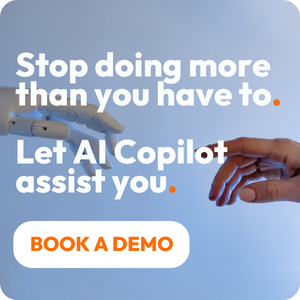Share this
Choosing the Right HubSpot App for Project Management
by Jarno Koopman on January 22, 2024
Today, HubSpot reigns as one of the world’s most popular CRMs, used by small businesses and enterprise organizations alike to help automate their marketing and sales.
HubSpot currently offers more than 1,500 connected apps in its ecosystem to help users get more out of the platform than ever before:
As HubSpot says, “Your tools work better when they talk together.”
Accordingly, HubSpot integrates with the world’s most popular tools for project management. These apps you can easily connect via the HubSpot Marketplace.
For HubSpot teams who want to be more productive and profitable on the project management front, a solution that’s already a certified HubSpot app partner is the obvious choice.
These apps are officially recognized by the platform as offering a superior integration experience. They’ll also often do specific collaborations with HubSpot to enhance functionality for users.
So, which one do you choose?
Here are the 7 things to look for in a HubSpot app for project management:
1. 2-way sync with project data
Above all, you’ll want to make sure that the project management app you choose or switch to provides a 2-way sync with HubSpot.
If your project data cannot be relayed to HubSpot and/or your customer information can’t automatically connect to your project management tool, why get a HubSpot app at all?
This important 2-way data sync can make the sales-to-project handoff smoother. You’ll also inevitably save time and make fewer errors versus manual data migration or keeping spreadsheets.
2. Smart time tracking
One of the biggest reasons people get project management for HubSpot in the first place is time tracking.
Agencies know they’re losing money with shoddy systems in place, and they need an intelligent fix that also provides support in other areas of project management.
Make sure your project management HubSpot app offers time tracking that includes:
- Desktop app - Everyone can track their time on their laptop.
- Mobile app - Wherever you’re working, you can keep track of billable hours on your smartphone.
- Google/Outlook calendar integration - Get notifications and never miss a beat (or any opportunities for billable time).
- Integration with invoicing - Forget populating invoices yourself forever; time tracking should do it for you.
3. Automation
Automated features are big selling points for any project management tool. These optimizations can help foster productivity and streamline processes you didn’t even realize could be automated.
With automation in tow, people are less bogged down by menial work. Self-driving and self-learning capabilities take it even further up a notch by saving your business a ton of time on admin and other procedural business.
The idea is to automate wherever possible, so people can get back to what they do best.
Here are a few examples of automation you’ll want to look for in a HubSpot project management app:
- Areas like billing, especially, can be automated with integrated smart invoicing.
- Automated alerts for budget overspending are also high on the list of features project managers look for.
- Some tools will automatically create projects, contracts, and even detailed customer quotes from your HubSpot data.
- Any automation related to time tracking like self-driving time tracking, automatic invoice generation, etc. is highly encouraged.
4. UX
User experience isn’t a small thing when you and your team are going to spend time in that software day in and day out. Some project management tools have better UX than others, but keep in mind that this can also be highly subjective.
Popular HubSpot project management apps like Asana are known for their high-rated user experience. PSOhub is another high-rated tool that people recommend because it’s so similar to the HubSpot interface.
5. Reviews
While it’s hard to know the UX of an app before you use it, you can garner a lot from verified online reviews. Check out sites like G2 and Capterra before you make the jump.
Better yet, go to the tool’s HubSpot app page which will have reviews left exclusively by HubSpot users. These people will have similar needs to your business and may be able to provide key insights into what it’s like actually using the software.
6. Free trial
It can be difficult to get a real feel for a platform’s UX without trying it out for free, especially with something that’s so closely tied to the day-in, day-out functioning of a service business.
Because a HubSpot project management app will be something you use every day, you should make sure it’s as seamless as you want it to be, as cohesive as possible with your HubSpot environment. Go ahead with a free trial before you commit to see if it’s going to be helpful or hurtful to your team’s productivity.
7. Affordability
Small businesses, in particular, need to be able to do more with less, without negatively impacting the customer experience. There are project management HubSpot apps that range from $0 to thousands of dollars per month, depending on the size of your team.
Note that the top-rated solutions usually range from about $10-$20 per user per month for small businesses that are growing and scaling. Enterprise businesses will receive custom pricing to support many users, while startups can get away with lower-priced licensing tiers in the beginning.
HubSpot + Project Management: Keep it together
You can use as many tools as you want to manage your projects, but it’s more effective to have a singular, more powerful solution on board that seamlessly integrates with HubSpot.
Do your homework. Check out verified user reviews on the HubSpot Marketplace. And see if getting a new project management tool might be a great decision for your team.
Share this
- Project Management (100)
- Productivity (63)
- Time Tracking (27)
- PSA Software (26)
- HubSpot (20)
- Resource Management (15)
- Invoicing (12)
- Salesforce (11)
- AI (9)
- Profitability (8)
- Contract Management (7)
- collaboration (5)
- Gantt Chart (4)
- Microsoft Dynamics (4)
- Budget Management (3)
- Consultancy (3)
- Financial services (3)
- Integrations (3)
- Quickbooks (3)
- Quote (3)
- ROI (3)
- Traffic Management (3)
- About PSOhub (2)
- Automation (2)
- Digital Marketing & Advertising (2)
- Pipedrive (2)
- Work Management (2)
- IT Companies (1)
- Product (1)
- Risk Management (1)
- Task Management (1)
- Ticket Sync (1)
- Workload Management (1)
- power bi (1)
- December 2025 (1)
- November 2025 (3)
- October 2025 (2)
- September 2025 (1)
- August 2025 (1)
- July 2025 (4)
- June 2025 (1)
- May 2025 (5)
- April 2025 (4)
- March 2025 (3)
- February 2025 (3)
- January 2025 (3)
- December 2024 (1)
- November 2024 (5)
- October 2024 (5)
- September 2024 (1)
- August 2024 (4)
- July 2024 (3)
- June 2024 (5)
- May 2024 (4)
- April 2024 (5)
- March 2024 (5)
- February 2024 (4)
- January 2024 (3)
- December 2023 (2)
- November 2023 (6)
- October 2023 (5)
- August 2023 (6)
- July 2023 (2)
- June 2023 (4)
- May 2023 (4)
- April 2023 (3)
- March 2023 (4)
- February 2023 (4)
- January 2023 (3)
- December 2022 (5)
- November 2022 (3)
- October 2022 (4)
- September 2022 (5)
- August 2022 (7)
- July 2022 (1)
- June 2022 (7)
- May 2022 (6)
- April 2022 (2)
- March 2022 (2)
- February 2022 (4)
- January 2022 (4)
- December 2021 (5)
- November 2021 (2)
- October 2021 (2)
- September 2021 (3)
- August 2021 (3)
- July 2021 (2)
- June 2021 (2)
- May 2021 (3)
- April 2021 (2)
- March 2021 (2)
- February 2021 (3)
- January 2021 (5)
- December 2020 (4)
- November 2020 (2)
- October 2020 (4)
- September 2020 (5)
- August 2020 (4)
- July 2020 (4)
- June 2020 (1)
- May 2020 (4)
- April 2020 (8)
- March 2020 (7)
- January 1970 (1)